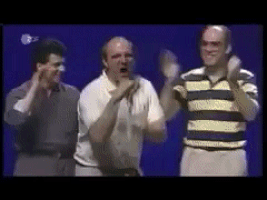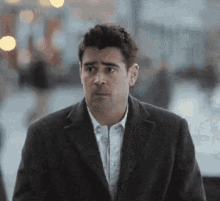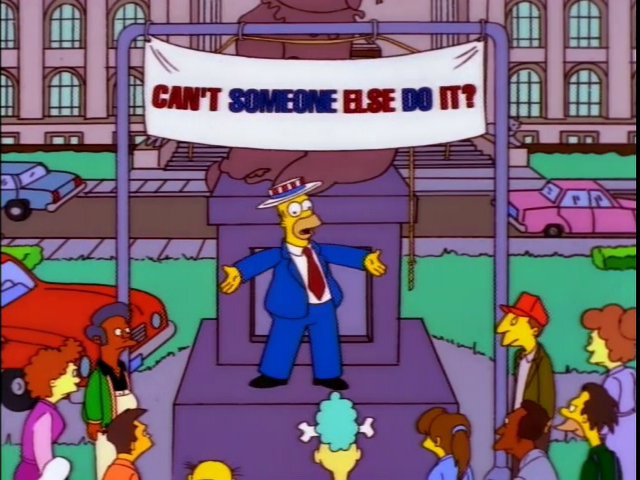winjer
Gold Member

Windows 11 24H2 Update Has Auto HDR Bug - Impacting Game Colors and Stability
The Windows 11 24H2 update has introduced a significant bug affecting the Auto HDR feature, which is impacting the visual quality and stability of games and other applications.
The Windows 11 24H2 update has introduced a significant bug affecting the Auto HDR feature, which is impacting the visual quality and stability of games and other applications. Users have reported that colors in games appear inaccurately, and some applications are crashing unexpectedly. Disabling the automatic color management system has been found to reduce these color issues, indicating that the problem may be related to how colors are managed by the operating system’s settings. Auto HDR is designed to enhance gaming visuals by converting standard dynamic range (SDR) content to high dynamic range (HDR), aiming to improve color vibrancy and overall image quality without requiring manual adjustments. This feature was introduced to provide gamers with a better visual experience by automatically enhancing the colors and contrast of games.
However, with the 24H2 update, this feature is causing unintended color distortions and application crashes. Several popular games, including Call of Duty Infinite Warfare, Assassin’s Creed Valhalla, Origins, Far Cry, and Need for Speed Unbound, have been reported to fail to load properly or crash entirely when Auto HDR is enabled, disrupting the gaming experience for users.
In response to these issues, Microsoft has advised users to turn off the Auto HDR feature or postpone installing the 24H2 update until a fix is released. The company has proactively blocked the update on systems where Auto HDR is active to prevent further problems. Additionally, users are recommended not to manually install the update using Media Creation tools or Windows 11 ISOs unless Auto HDR is disabled. To address the current problem, Microsoft is actively working on a patch that will resolve the Auto HDR issues and plans to release it in the near future. In the meantime, affected users can disable Auto HDR by navigating to Settings, selecting System, then Display, and turning off the Auto HDR option either globally for all games or specifically for individual applications. Furthermore, the 24H2 update has been associated with other issues, such as the mouse cursor disappearing, decreased system performance, and problems with the File Explorer interface appearing outside the window, indicating broader stability concerns with this Windows 11 version.
Microsoft just keeps on delivering with 24H2...